block site in firefox
As you Know that,Mozilla Firefox is a most powerful and common browser,which is used by most of the internet users,which is containing millions of addons,which helps the browser to expand its features according to user's requirement.If you want to block some websites in your own mozilla firefox browser.Then this post is for you.Blocksite is one of the firefox add-on which is used to block a list of website in firefox.We can also protect it by password, so that others cannot able change the setting or delete the websites without your access.

1 First of all click here and Get plugin then Open Firefox browser and click “Tools” and select Add-ons. Type “BlockSite” in the search bar at the top right corner of the window and press “Enter”.
2 Wait for the page to load. In the search result, BlockSite will be on the first place. Click the “Install” button next to the BlockSite plugin. It will take less than 4 seconds to install according to your broadband speed. Once installation is complete, restart the Firefox browser.
3 Go to Tools and select Add-ons. Click “Extensions” tab, you will find the list of plugin installed on your Firefox. Now click “Options” next to BlockSite plugin. A pop up window will open to configure the plugin as your need. By default, 3 check boxes checked and “Blacklist” radio button selected.
4 Under “Authentication”, select “Enable Authentication” and type password in the below text field, which block others from changing the settings in BlockSite.
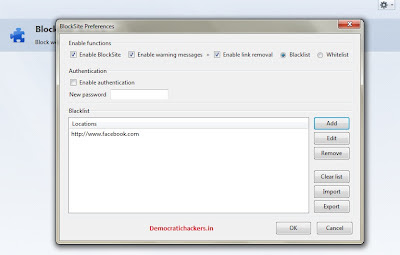
5 Click “Add” button and enter the URL you want to block, and then click “OK”. Repeat this step to add more websites to block. Once you finished, click “OK”. Once you restart the Firefox, you can’t access the list of websites in the Blacklist



Comments
Post a Comment